Here's a step-by-step guide on how to start up your new
NorthTracker Equipment Control.
You can add more users so that more people can share the account and use the features.
Create more alert recipients so that the alert goes out to more people. You can add both users on the account and people not on the account - just fill in the email address and phone number.
Add an object description to make the unit easier to identify for police or insurance companies.
For questions, please contact NorthTracker Support.
> Click on "Register herer"
> Select "Business" or "Private"
> Select country
> Scan MAC ID (This can be found on the front of the device)
> Enter where you purchased the device
> Enter the name of your company (Only for those who selected company above)
> Enter first and last name
> Enter your email
> Enter your social security number (12 digits) / organisation number
> Enter your address details
> Enter your phone number
> Create a password
> Choose paper invoice or digital invoice (private only)
> Check that your details are correct
> Read and accept the terms and conditions
> Clear
> The device is activated on delivery.
> Place and hide the device well. NOTE! Keep in mind that equipment control needs contact with Bluetooth® technology, so metal, for example, can negatively affect reception.
> Click on Device at the bottom left
> Select "Authorisation"
> Click on those you want to have access to the device
> Save
> Clear
> Click on the menu in the top right corner
> Select "Account"
> Click on the "old man with the plus sign" at the top right
> Enter contact details and authorisation
> Save
> Swipe the user to the left to edit permissions to devices
> Select units
> Save
> Clear
> Click on the menu in the top right corner
> Select "Alarm Receiver"
> Click on + in the top right corner
> Select existing user or create new alarm recipient
> Choose where to send the alerts (email/phone number, push notifications can only be sent to existing users)
> Select which alarms to send (Security alarms/Functional alarms)
> Save
> Swipe left and select the units the receiver should receive alarms from
> Save
> Clear
Please fill in the object description, which will help insurance companies and the police in case of theft.
> Click on Device
> Select "Object description"
> Fill in the details of the object
> Save
> Clear
If the tool tracker leaves a safety zone, an alarm can be sent via email, push notification and SMS, to the alarm recipients you have added to the system.




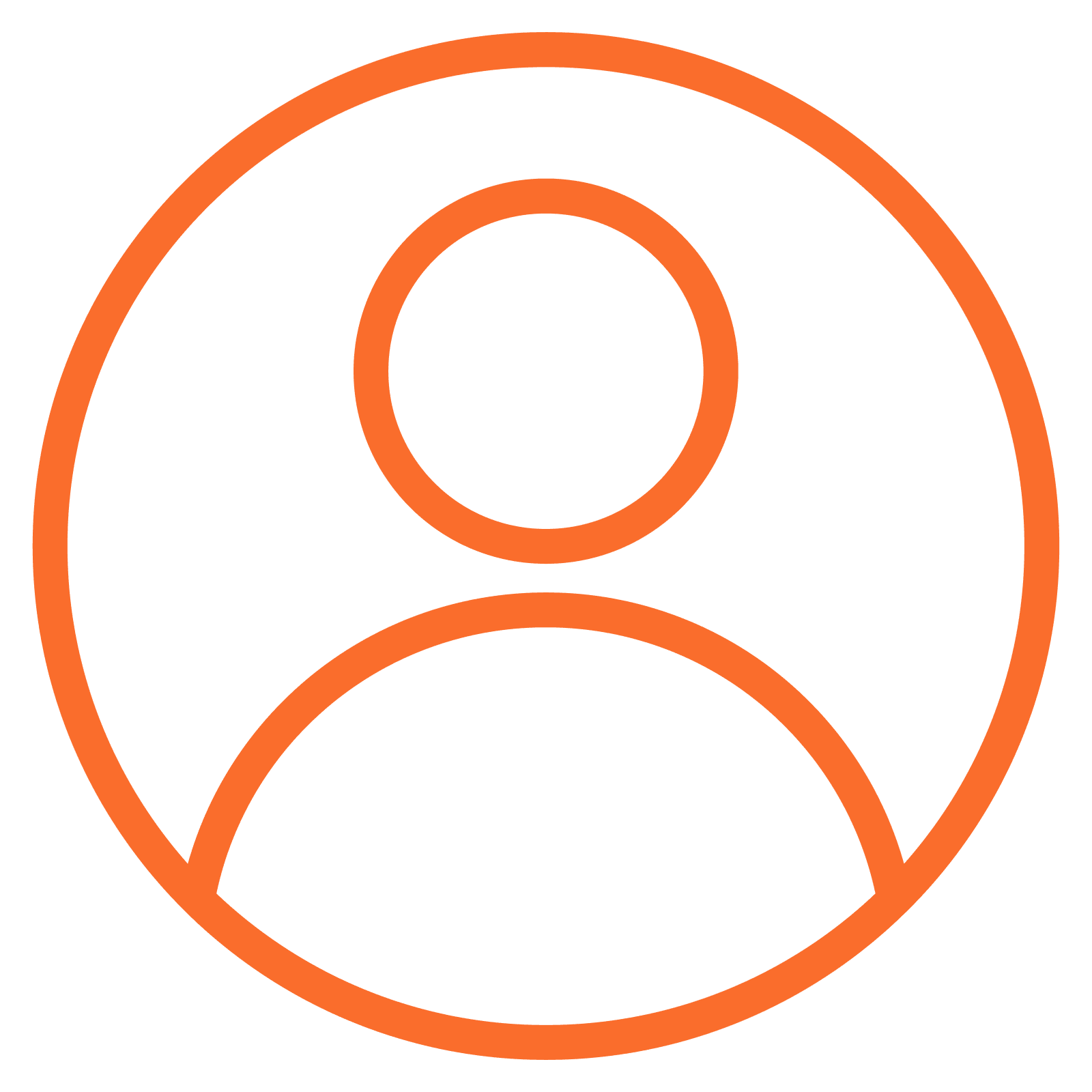
If you have any questions, please contact NorthTracker support at:
Tel: 08 - 25 96 00
Email: info@northtracker.com
By filling in this form, you authorise us to process your data. Read more about how we handle your data here: Link to privacy policy
By filling in this form, you authorise us to process your data. Read more about how we handle your data here: Link to privacy policy
By filling in this form, you authorise us to process your data. Read more about how we handle your data here: Link to privacy policy
By filling in this form, you authorise us to process your data. Read more about how we handle your data here: Link to privacy policy
By filling in this form, you authorise us to process your data. Read more about how we handle your data here: Link to privacy policy
By filling in this form, you authorise us to process your data. Read more about how we handle your data here: Link to privacy policy
By filling in this form, you authorise us to process your data. Read more about how we handle your data here: Link to privacy policy
By filling in this form, you authorise us to process your data. Read more about how we handle your data here: Link to privacy policy
By filling in this form, you authorise us to process your data. Read more about how we handle your data here: Link to privacy policy
By filling in this form, you authorise us to process your data. Read more about how we handle your data here: Link to privacy policy
By filling in this form, you authorise us to process your data. Read more about how we handle your data here: Link to privacy policy
By filling in this form, you authorise us to process your data. Read more about how we handle your data here: Link to privacy policy
By filling in this form, you authorise us to process your data. Read more about how we handle your data here: Link to privacy policy
By filling in this form, you authorise us to process your data. Read more about how we handle your data here: Link to privacy policy
By filling in this form, you authorise us to process your data. Read more about how we handle your data here: Link to privacy policy
By filling in this form, you authorise us to process your data. Read more about how we handle your data here: Link to privacy policy
By filling in this form, you authorise us to process your data. Read more about how we handle your data here: Link to privacy policy
By filling in this form, you authorise us to process your data. Read more about how we handle your data here: Link to privacy policy